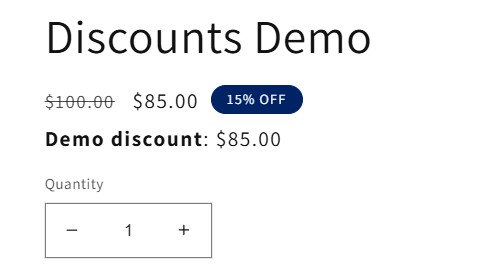
If you’ve ever tried to show discounts on your Shopify product or collection pages, you’ve probably run into the same problems most merchants face.
Your discounted prices don’t appear correctly, customers can’t see the savings until checkout, and “compare at price” creates messy, inaccurate displays that break during sales.
So how do you actually display discount prices the right way—without losing trust, breaking your theme, or confusing customers?
Let’s break it down.
Why You Should Show Discount Prices Before Checkout
Customers want to know exactly what they’ll pay—before they add to cart.
If you only show discounts at checkout, you’re losing conversions.
Here’s why displaying discounts upfront works:
- Shoppers see the value immediately, boosting click-through and conversions.
- Strikethrough pricing (old vs. new) builds urgency and triggers impulse purchases.
- Customers trust your store more when prices are transparent on PDPs (product pages), PLPs (collection pages), home, and search pages.
The faster a shopper can understand their savings, the more likely they are to buy.
Why You Shouldn’t Use Compare-At Price
Many merchants rely on Shopify’s “compare at price” field to fake a discount. It’s tempting, but it comes with major problems:
- It’s not a true discount—it’s just MSRP, which can feel deceptive.
- It leads to double discounts when combined with automatic or manual promotions.
- It doesn’t create strikethroughs in the cart or checkout, so your sale disappears right before purchase.
- It can’t be scheduled—changing prices is just a bulk edit, not a proper discount.
If you want to scale sales campaigns without babysitting your theme, skip “compare at price” entirely.
Why Doesn’t Shopify Show Discounts Out of the Box?
Merchants ask this all the time. The truth is:
- Every Shopify theme is coded differently, so a universal discount display feature would break a huge number of storefronts.
- Shopify’s Liquid template system could theoretically auto-update
priceandcompare_at_price, but that would break any theme relying on the original values. - Ultimately, it’s just not a priority. Merchants have been asking for it for years, and Shopify hasn’t implemented it.
That’s why most merchants end up hacking together solutions—or using apps.
How to Display Discount Prices on Shopify Product Pages and Collection Pages
If you want to show discounts cleanly, you need a solution that:
- Updates product, collection, home, and search pages automatically.
- Keeps strikethrough prices consistent on PDP, PLP, and recommendations.
- Avoids double discounts and supports scheduling.
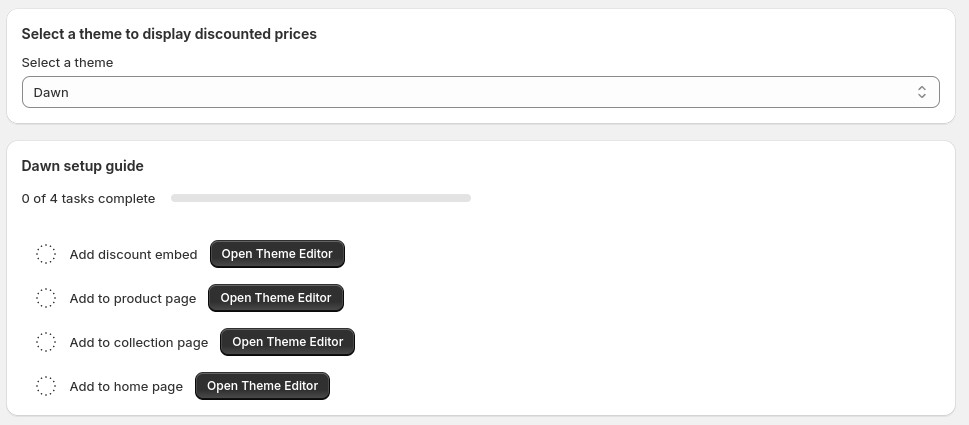
Here’s how to do it:
- Install Regios Discounts.
- Create your discount using our logic builder or AI discount generator.
- Add the discount display blocks to your product and collection templates (takes just a minute). Follow our discount on product pages guide.
- Test your discounts with our built-in Testing Page (so you can fix issues fast).
Your store will now display accurate, dynamic discount pricing across your entire site—without touching “compare at price.”
Troubleshooting Common Issues
Not seeing your discounts on the page?
- Make sure your discount is active and scheduled correctly.
- Double-check that you’ve added the display blocks to all templates (product, collection, search, recommendations).
- On collection pages, verify your “products per page” setting—if it’s mismatched, some items may not render correctly.
For full troubleshooting, visit our helpdesk for step-by-step guides and videos.
Our Troubleshooting Discounts on Product Pages guide will be exceptionally useful for you.
Conclusion
Showing discount prices on product and collection pages is no longer optional—it’s what customers expect.
Stop relying on “compare at price,” stop forcing shoppers to wait until checkout, and start displaying discounts where they actually drive conversions.
Regios Discounts makes it simple to:
- Display accurate discounts across all pages
- Avoid double discount issues
- Test and troubleshoot in seconds
Install today and make every sale more profitable.