One of the most frustrating missing features in Shopify is the lack of a way to tag certain customers as a member or subscriber, and then have an item automatically discounted.
There’s a huge Shopify Community thread going back over 4 years complaining about this exact issue, with no real solution in sight.
Unfortunately, Shopify doesn’t natively support this feature—but don’t worry! There are two ways to make this happen:
- Use our Regios Discounts app for a seamless, low-maintenance solution.
- DIY (No App Required), which involves customer segments, discount codes, and a bit of custom code.
In this guide, we’ll show you how to implement both methods step by step. For a complete walkthrough, watch our 11-minute video above.
Method 1: Using Regios Automatic Discounts (Fast & Easy)
This method is perfect if you want automation and simplicity. Regios Automatic Discounts handles everything for you—no manual coding or maintenance required on most themes.
Step 1: Assign Tags to Eligible Customers
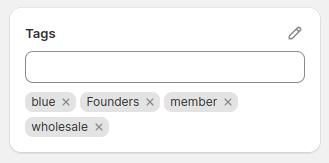
For this to work, you first need to assign the desired tag to your customers in the Shopify backend. If you already have tags assigned, skip this step.
- In Shopify, go to Customers > Tags on the customer page for each customer you want to assign the discount to.
- Assign tags (e.g., “VIP”, “Wholesale”) to the customers you want discounts to apply to.
If you have a small list of customers, you might find it easier to use our “Specific customers” filter within the app instead.
Step 2: Install Regios Automatic Discounts
Regios makes it simple to set up automatic discounts based on customer tags.
Installation takes just a few seconds. Click the button below to get started:
Step 3: Set Up the Discount
We’ve recorded a helpful video to guide you through the setup, but you can follow these instructions if you don’t want to watch it:
- Open Regios Automatic Discounts and click Create Product Discount.
- Use the “Discount for Specific Customer Tags” template to set up your logic.
- Add your tags (e.g., “VIP”) and customize other settings, like applicable products or discount amounts.
Step 4: Save and Test
- Save your discount and test it with a tagged test customer.
- Use the Test Discounts page in the app to preview your discounts and ensure they work as expected.
Step 5: Display the Discount on Product and Collection Pages
Boost conversion rates by showing price strikethroughs throughout the entire buyer journey—not just in the cart or at checkout.
With Regios Discounts, you can display automatic discounts on:
- Product pages
- Collection pages
- Featured collection sections
- Product recommendations
- Search pages
- Anywhere else on your site (via our DOPP API)
For a step-by-step guide, check out this tutorial in our helpdesk.
Method 2: DIY (No App Required)
If you’re on a tight budget, you can achieve similar results using Shopify’s native features combined with custom code.
Note: This method requires more setup and has limitations.
Step 1: Create a Customer Segment
- Go to Customers > Segments in Shopify.
- Create a new segment using tags (e.g., “Customer tags contains VIP”).
- Save your segment with a descriptive name, such as “VIP Customers”.
Step 2: Create a Discount Code
- Navigate to Discounts in the Shopify admin and click Create Discount.
- Choose a discount type (e.g., percentage off) and link it to your customer segment.
- Ensure the discount is set to Discount Code, as automatic discounts don’t support customer-specific eligibility.
Step 3: Add Code to Your Theme
- Go to Online Store > Themes > Edit Code.
-
Open the
theme.liquidfile and add a JavaScript snippet near the closing</body>tag:{% if customer.tags contains "VIP" %} <script> fetch('/discount/YOUR_DISCOUNT_CODE') .then(response => console.log('Discount Applied!')); </script> {% endif %}
Conclusion
Whether you’re looking for a fully automated solution with minimal effort or a budget-friendly DIY approach, applying automatic discounts to tagged customers in Shopify is entirely possible.
With Regios Automatic Discounts, you can save time and avoid the technical hassle, while the DIY method is a great alternative for those willing to invest some extra effort.
Choose the method that best suits your needs, and start offering personalized discounts to your customers today. If you have any questions or need assistance, feel free to contact us. We’re here to help!