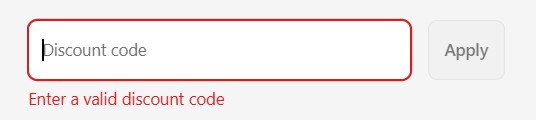
Are your Shopify discount codes not working?
Nothing kills a sale faster than a broken promotion, and for store owners, troubleshooting Shopify discounts can feel like a nightmare.
In this guide, we’ll break down the 5 most common reasons discount codes fail in Shopify and show you exactly how to fix them—complete with examples and screenshots so you can diagnose issues fast.
Whether you’re using Shopify’s built-in discounts or apps like Regios Discounts, these tips will save you hours of frustration—and keep your customers happy.
1. The Discount Code Is Inactive or Expired

Before digging into advanced fixes, start with the basics.
Many broken discounts are simply inactive because:
- The code expired or hasn’t started yet (check your start and end dates).
- The code was deleted accidentally.
- The discount was deactivated by mistake in Shopify Admin.
Quick Fix:
Go to Shopify Admin → Discounts and confirm the code is set to “Active” with the correct start and end dates.
2. The Discount Logic Hit a Limit (Shopify Functions Apps)

If you’re using a Shopify Functions app (like Regios Discounts), a discount may fail due to technical constraints rather than Shopify itself.
- The discount’s logic exceeded Shopify’s instruction count limit (discounts can’t be too computationally complex).
- The logic hit input size limits (too many cart items or conditions to process).
- Or it returned invalid output, such as referencing cart lines that no longer exist.
Quick Fix:
Use your app’s testing tools to pinpoint the issue. In Regios Discounts, our Test Discounts page explains exactly why a discount fails, so you can simplify or adjust logic before customers ever see an error.
3. Discount Combinations Are Set Incorrectly
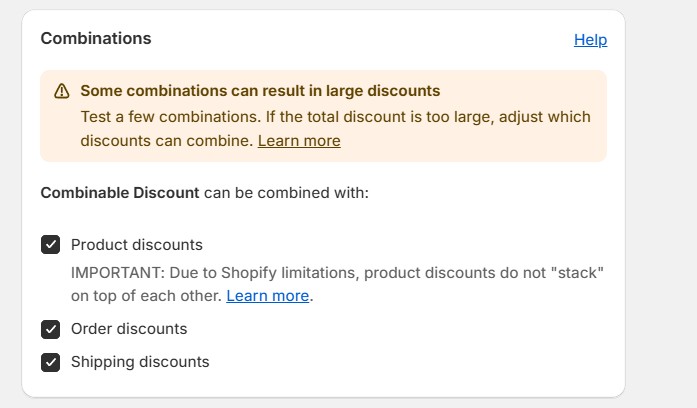
Many merchants think discounts stack by default, but Shopify enforces strict rules:
- Discounts must both be explicitly set to combine with each other in Shopify Admin or your discount app.
- Two product discounts can’t stack on the same item the appropriate (Shopify limitation).
- Some third-party codes, like Klaviyo-generated discounts, are not combinable by default unless manually configured.
Quick Fix:
Check both discounts in Admin → Discounts (or your app) and ensure the appropriate “can be combined with” settings are enabled. In Regios Discounts, we automatically default to enabling all combination options to prevent this issue.
4. Customer Identity Isn’t Confirmed
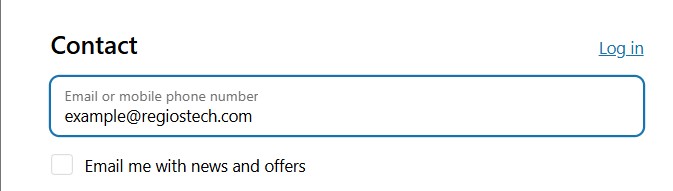
Discounts tied to customer tags, order history, lifetime value, or other customer-specific fields won’t work until Shopify knows who the customer is.
- If the shopper hasn’t logged in or entered their email, Shopify can’t validate their eligibility.
- Discounts may look broken until the customer authenticates, especially for wholesale or VIP offers.
Quick Fix:
Encourage customers to log in or enter their email early at checkout. For B2B or VIP stores, consider adding banners prompting login before shopping.
5. Draft Orders and Storefront API Session Issues
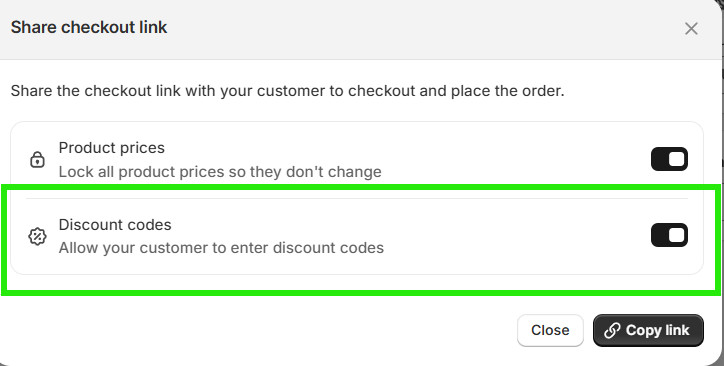
Two often-overlooked culprits:
- Draft Orders: If you or another app creates a draft order, make sure the “Discount codes” option is enabled before sending the invoice or sharing the checkout link. Otherwise, no discount will work.
- Storefront API Sessions: Shopify treats Online Store sessions and Storefront API sessions separately. A customer logged in through one session might not trigger discounts until they reach checkout. Once they return to the cart after initiating checkout, sessions sync and the discount typically applies.
Quick Fix:
Verify the “Discount codes” checkbox is enabled in all draft orders. For Storefront API issues, test with a fresh session and guide customers to complete checkout to sync sessions.
Conclusion
Most broken discount codes come down to one of these five issues:
- Inactive or expired codes
- App logic exceeding Shopify’s limits
- Misconfigured discount combinations
- Customer identity not confirmed
- Draft order or Storefront API session quirks
By checking these systematically, you can fix nearly any discount issue in minutes.
If you’re still running into issues, check our Regios Discounts troubleshooting guide for more fixes, or review our guide on discount combinations to make sure your discounts are configured correctly.
And if you want to prevent these problems altogether, use a tool that makes troubleshooting painless.
Regios Discounts includes a built-in Test Discounts page, where you can simulate any cart scenario and get plain-English feedback on why a discount isn’t applying—before customers ever see a failure.