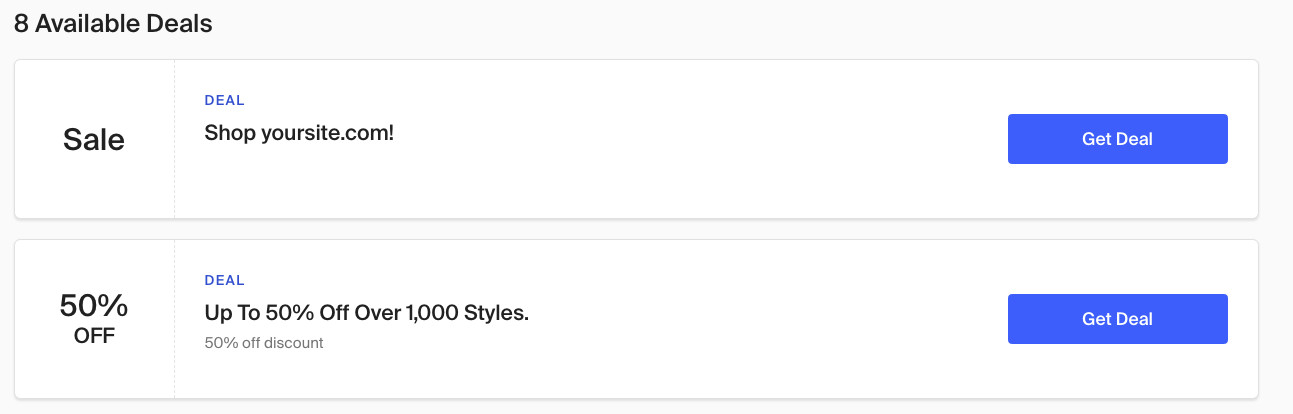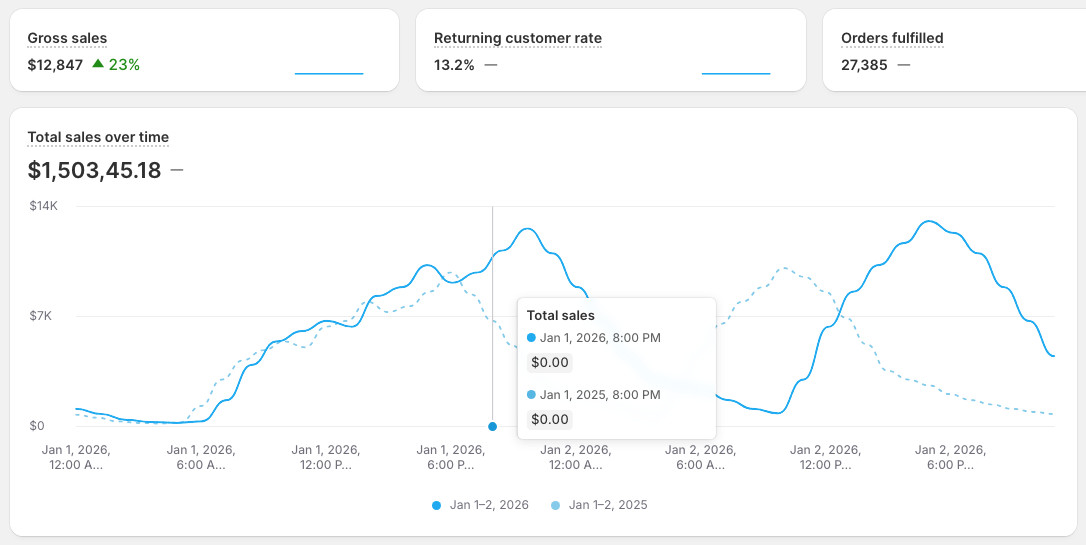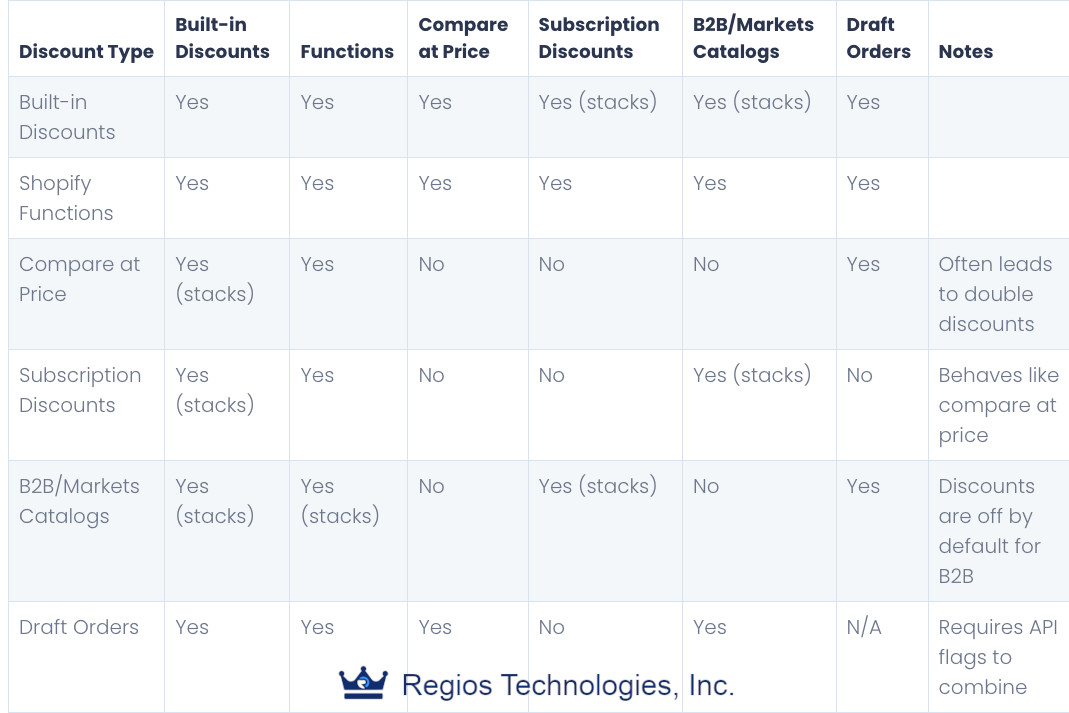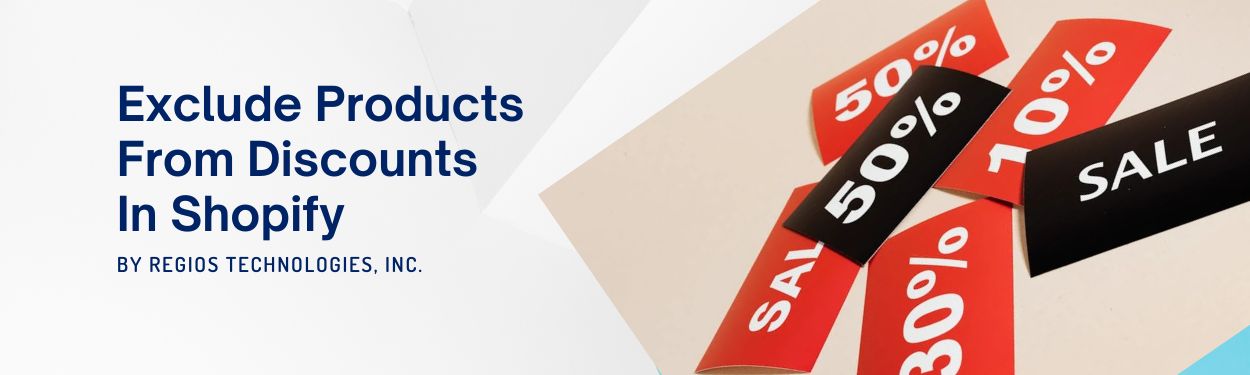
Ever tried running a sale on your Shopify store, only to find out your bestsellers are getting discounts they shouldn’t? It’s a common headache for many store owners. Discounting high-margin items by mistake is not fun!
If you want to avoid these pitfalls and maintain control over your discounts, you’re in the right place. In this guide, we’ll explore how to exclude products from discounts in Shopify, whether you’re using the built-in features or our app, Regios Automatic Discounts. Let’s dive in and make sure you’re not giving away more than you intend to!
Why Exclude Products from Discounts?
Before we jump into the how, let’s talk about the why. Imagine you’ve set up a store-wide discount, but you also have some exclusive, high-value products. You don’t want to erode your margins by discounting these items. Or perhaps you have products that are already on sale, and you don’t want additional discounts to stack on top, leading to razor-thin profits. By excluding certain products, you maintain pricing integrity and protect your profit margins.
Understanding Shopify’s Discount System
Shopify offers several ways to manage discounts, but it doesn’t have a built-in feature to exclude specific products. Here’s a quick overview of the system:
- Categories of Discounts: Shopify allows product, order, and shipping discounts. Each type has its own set of rules.
- Built-in Limitations: Unfortunately, Shopify’s native discount feature can’t directly exclude specific products, which can be a hassle.
- Handling Sale Prices: Shopify defines sale items as those with a “compare at price” that is greater than the regular price. This can lead to confusion when applying additional discounts.
A common source of confusion in Shopify is that there are 2 totally different ways to offer price reductions for your customers:
- Sale price/compare at price
- Discounts
If you’re confused, do yourself a favor and check out this graphic we made:
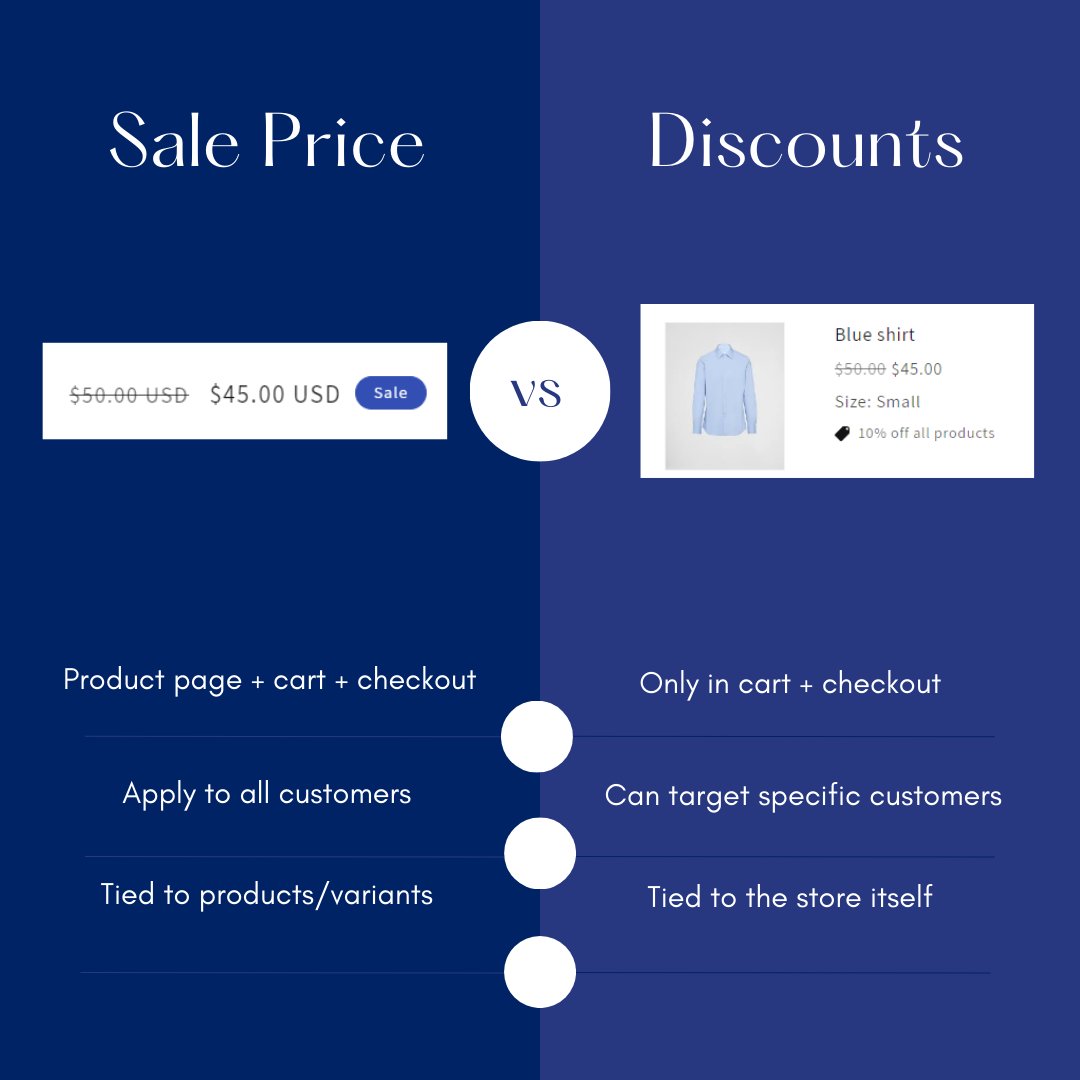
How to Exclude Products from Discounts in Shopify
Now, let’s get to the practical part. Here are several methods you can use to exclude products from discounts, ranging from simple to advanced.
1. Use Our App - Regios Automatic Discounts
If you’re looking for the easiest and most efficient way to exclude specific products from discounts on your Shopify store, Regios Automatic Discounts is the solution you need. Our app offers robust conditions and logic to tailor your discounts precisely. Here’s a step-by-step guide on how to do it:
-
Install Regios Automatic Discounts:
First, make sure you have our app installed on your Shopify store. If not, you can easily find it in the Shopify App Store. -
Create a New Discount:
Once the app is installed, navigate to the discount creation page within the app. Click on “Create Discount” to start setting up your new discount offer. -
Select Discount Type:
Choose the type of discount you want to offer. You can select from product discounts, order discounts, or shipping discounts based on your promotion needs. -
Add an “Include/Exclude Products” Condition:
To exclude specific products, add an “Include/Exclude Products” condition. This option allows you to fine-tune which products are eligible or ineligible for the discount. -
Set to “Exclude these products”:
In the condition settings, choose the option “Exclude these products.” This setting ensures that the specified products do not receive the discount. -
Choose Specific Products or Collections:
You can now specify which products or collections to exclude. Select “Specific products” to exclude individual items or “Specific collections” to exclude entire product groups. This flexibility lets you control the scope of your discounts precisely. -
Specify the Products or Collections:
Finally, list the products or collections you want to exclude from the discount. You can easily select them from your product catalog. -
Save and Apply:
After setting up your conditions, save your discount configuration. The discount will automatically apply to all eligible products, excluding those you’ve specified.
Our app’s advanced logic builder ensures that your discounts are applied exactly as you intend, preventing accidental markdowns on products you want to protect. Whether you’re running a store-wide sale or targeting specific items, Regios Automatic Discounts gives you the control you need.
Want a visual guide? Check out this Loom video where we walk you through the process!
2. Without an App - Using Product Tags and Collections
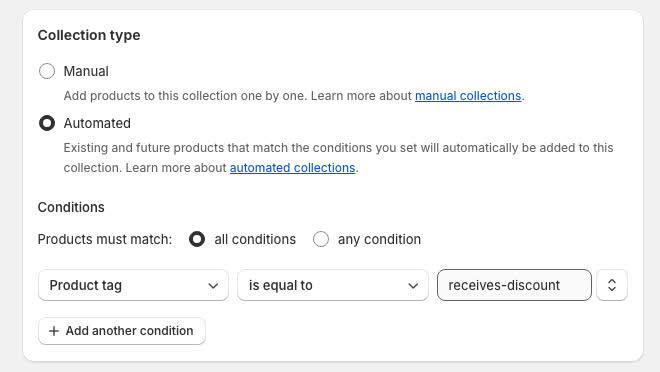
If you don’t want to use an app, a straightforward method involves using product tags and automated collections:
- Assign Tags: Tag all products except those you want to exclude with something like
"receives-discount". - Create an Automated Collection: Set up a collection that
includes all products with the
"receives-discount"tag. This is a great way to automate the process. - Apply Discounts Selectively: Apply your discounts only to this collection, ensuring the excluded products aren’t discounted.
Practical Tip: Protecting Premium Product Lines
Luxury brands like Louis Vuitton never discount their premium products, preserving their high-end image. Similarly, you can use product tags to exclude premium items from site-wide sales, ensuring these products maintain their perceived value and your margins stay healthy.
3. Without an App - Leveraging Shopify’s API and Custom Scripts
For more control, especially if you’re a Shopify Plus user or comfortable with code:
- Custom Discount Logic: Use the Shopify API to create custom scripts that can exclude specific products or collections from discounts, by adding tags en masse.
- Shopify Flow: Automate complex discount rules, such as excluding items already on sale or bundling products without discounting them. Again, using automations to automatically assign tags is the key.
- Get Professional Help: If this sounds overwhelming, don’t worry. You can hire a developer or use tools like ChatGPT to help set this up.
Excluding Sale Items From Discounts

Sometimes, the challenge is managing items that are already on sale. Here’s how Regios Automatic Discounts can help:
Our app has a special feature called “How to handle items already on sale”. It allows you to:
- Exclude Sale Items: Automatically exclude products on sale from further discounts.
- Calculate Discounts Based on Compare at Price: This ensures that discounts are applied correctly, even if products are already on sale.
- Stack Discounts: Decide whether to stack additional discounts on top of sale prices or exclude them.
By default, discounts created in our app will exclude sale items, so it’s incredibly easy for you.
Managing Discounts on Sale Items: Best Practices
Brands like Apple often avoid discounting their premium products, even during sales. Similarly, you can use features like “Exclude Sale Items” to ensure that discounted products don’t receive further markdowns. This approach helps maintain brand value and profitability by preventing double discounts and protecting your margins.
Related Guides
If you’re looking for more advanced exclusion logic or want to understand how discounts interact, check out these guides:
- How to Exclude Products from BOGO Discounts — Specific steps for Buy X Get Y offers
- Shopify Discount Stacking Guide — Understand how discounts interact with compare-at prices and other discount types
- Why Automatic Discounts Are Better Than Codes — Reduce friction and prevent code leaks
Conclusion
Managing discounts in Shopify can be tricky, but with the right tools and strategies, you can maintain control over your pricing and protect your profits. Whether you’re using Shopify’s built-in features, custom scripts, or a third-party app like Regios Automatic Discounts, the key is to be strategic and thoughtful about your discount policies.
Ready to take control of your discount strategy? Let us help you navigate these complexities and optimize your store’s profitability.